Catia V5 Macro - Export Multi-body part to product
Please read Liability Disclaimer and License Agreement CAREFULLY
Looking to streamline your design process in Catia V5?
My Catia V5 Macro Export Multi-body part to product can help you do just that.
With this powerful macro, you can quickly and easily export multi-body parts as products, saving you time and effort in your design workflow.
Designed with ease-of-use in mind, this macro is simple to install and even easier to use.
With just a few clicks, you can export all of the bodies in your multi-body part as product, making it easy to manage and manipulate each one separately.
Whether you're working on a large-scale project with multiple parts or a smaller, simpler design, this macro can help you optimize your workflow and streamline your design process.
So why wait? Download our Catia V5 Macro Export Multi-body part to product today and start taking your design process to the next level.
How to use it?
1. You need to have a multi body part open in Catia V5 active window.
2. Start the macro and you will be presented with the start window. By default all bodies are selected for export.

3. Choose the option appropriate for you from
- export All Bodies
- export only the bodies that are inside a Boolean Operation

- export only the bodies that are not in a Boolean Operation

- export the bodies that you want using Manual Selection and the left right buttons under the list

4. After the list of bodies to be exported is done, select the folder where the parts and assembly will be created

5. Click OK and let the macro create the parts in the specified folder

And the final step is to create the assembly
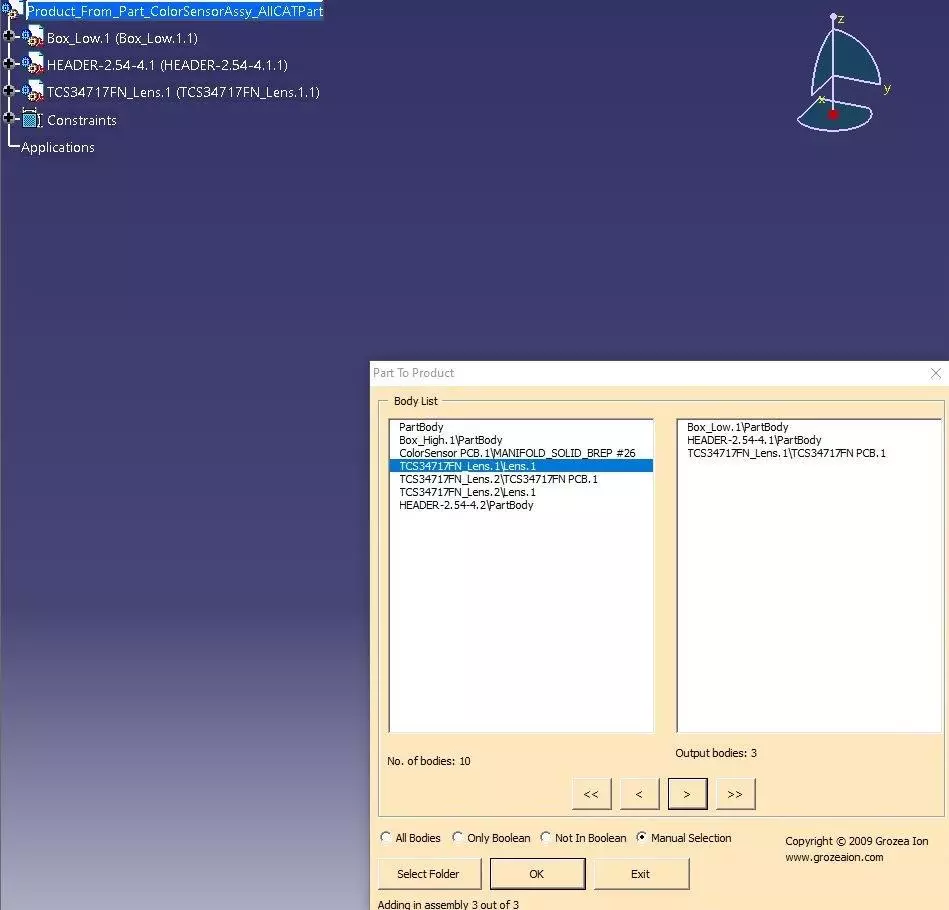
The Macro PartToProduct itself can be downloaded as zip file.
Comments powered by CComment