Openhab face detection with Frigate and CompreFace
Please read Liability Disclaimer and License Agreement CAREFULLY
This article aims to help you implement face detection in Openhab considering that you have alreay installed and configured Frigate and CompreFace.
In my case Frigate and CompreFace are running in containers under docker-compose, the configuration for it is published on My docker compose yaml file article and the Frigate configuration is published on My Frigate yaml file article.
From Frigate you should have the default MQTT topics, the one that we are interested in is "person\snapshot".
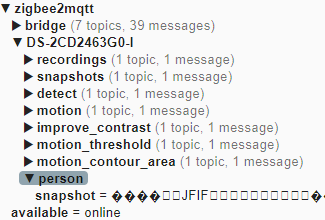
In Openhab I have created a Thing called Frigate - see below the code for it.
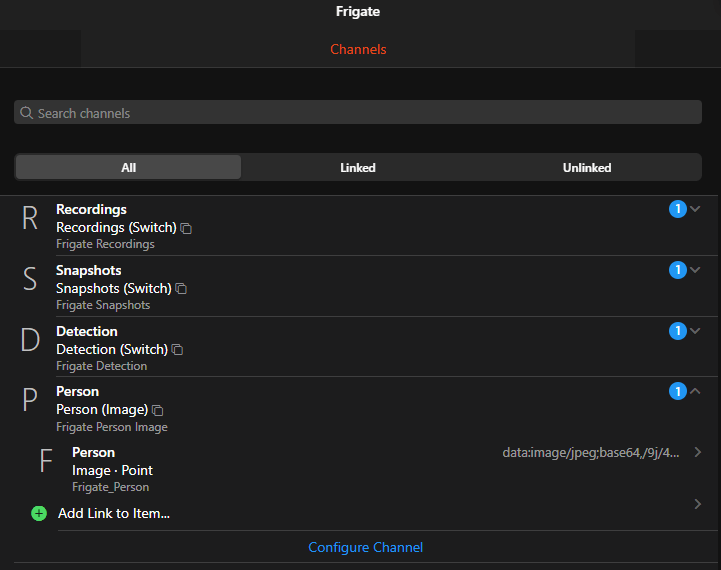
UID: mqtt:topic:MyMQTT:Frigate
label: Frigate
thingTypeUID: mqtt:topic
configuration: {}
bridgeUID: mqtt:broker:MyMQTT
channels:
- id: Recordings
channelTypeUID: mqtt:switch
label: Recordings
description: Frigate Recordings
configuration:
commandTopic: zigbee2mqtt/DS-2CD2463G0-I/recordings/state
stateTopic: zigbee2mqtt/DS-2CD2463G0-I/recordings/state
off: OFF
on: ON
- id: Snapshots
channelTypeUID: mqtt:switch
label: Snapshots
description: Frigate Snapshots
configuration:
commandTopic: zigbee2mqtt/DS-2CD2463G0-I/snapshots/state
stateTopic: zigbee2mqtt/DS-2CD2463G0-I/snapshots/state
off: OFF
on: ON
- id: Detection
channelTypeUID: mqtt:switch
label: Detection
description: Frigate Detection
configuration:
commandTopic: zigbee2mqtt/DS-2CD2463G0-I/detect/state
stateTopic: zigbee2mqtt/DS-2CD2463G0-I/detect/state
off: OFF
on: ON
- id: Person
channelTypeUID: mqtt:image
label: Person
description: Frigate Person Image
configuration:
stateTopic: zigbee2mqtt/DS-2CD2463G0-I/person/snapshotWhen Frigate is detecting a person it will take a snapshot that will be published on zigbee2mqtt/DS-2CD2463G0-I/person/snapshot.
We will have to send to CompreFace the snapshot from Frigate, this snapshot can be accessed in browser at http://FrigateIP:FrigatePort/api/FrigateCameraName/latest.jpg
I'm assuming that you have installed, configured and trained CompreFace.
Go to /etc/openhab/scripts (this is where my Openhab is installed, adjust the path based on your installation) and create a new script file, let's name it sendToCompreface.sh, then paste the below content and replace the paths and names based on your needs. After the file is saved make sure that file permissions includes Execute for user openhab.
You can change the "...?face_plugins=" so the reply from ComreFace will include more detailes like "?face_plugins=landmarks,gender,age,pose", consult CompreFace API documentation for detailes, I am interested only in gender and age plugins from CompreFace.
#!/bin/bash
# Set the variables
API_URL="http://CompreFace_IP:CompreFace_Port/api/v1/recognition/recognize?face_plugins=gender,age"
API_KEY="YourApiKey"
IMAGE_URL="http://Frigate_IP:Frigate_Port/api/YourCameraName/latest.jpg"
curl ${IMAGE_URL} --output /etc/openhab/scripts/latest.jpg --silent
# Execute the curl command
curl -X POST "$API_URL" \
-H "Content-Type: multipart/form-data" \
-H "x-api-key: $API_KEY" \
-F "file=@/etc/openhab/scripts/latest.jpg"You can test the scrip by going into the folder
cd /etc/openhab/scripts/and then type the command
bash sendToCompreface.shYou should see the script output on the screen.
I had to copy the latest.jpg file in the script folder as I had issues getting it directly from http://FrigateIP:FrigatePort/api/FrigateCameraName/latest.jpg.
In Openhab I created a Model called Facial Recognition and the items shown in the picture below are added in it.
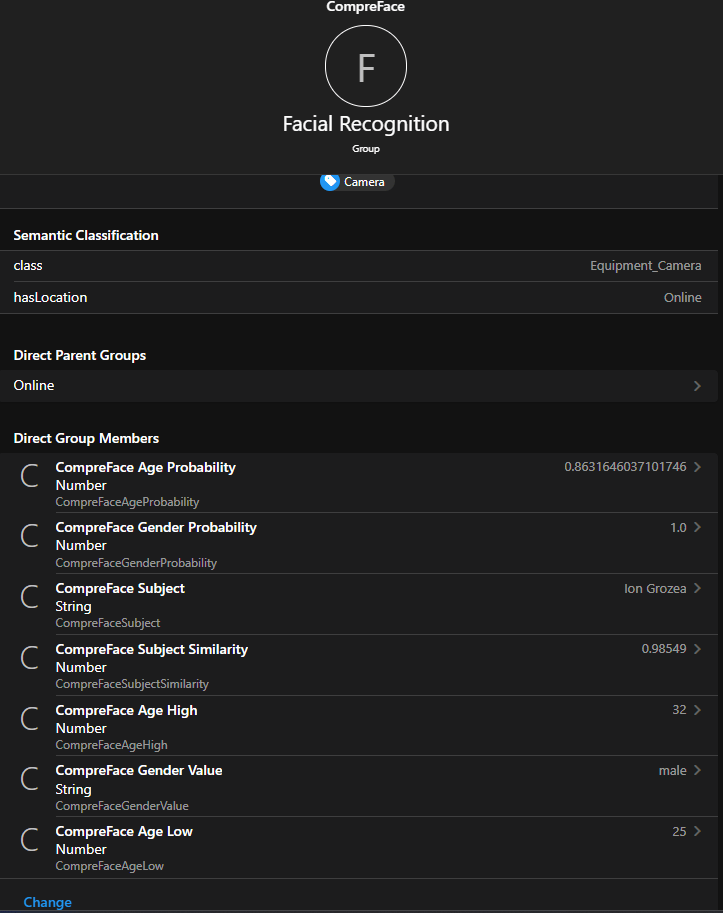
After this step is completed go to Setting, Rules and create a new rule, I named it New Image Trigger see below screenshot.
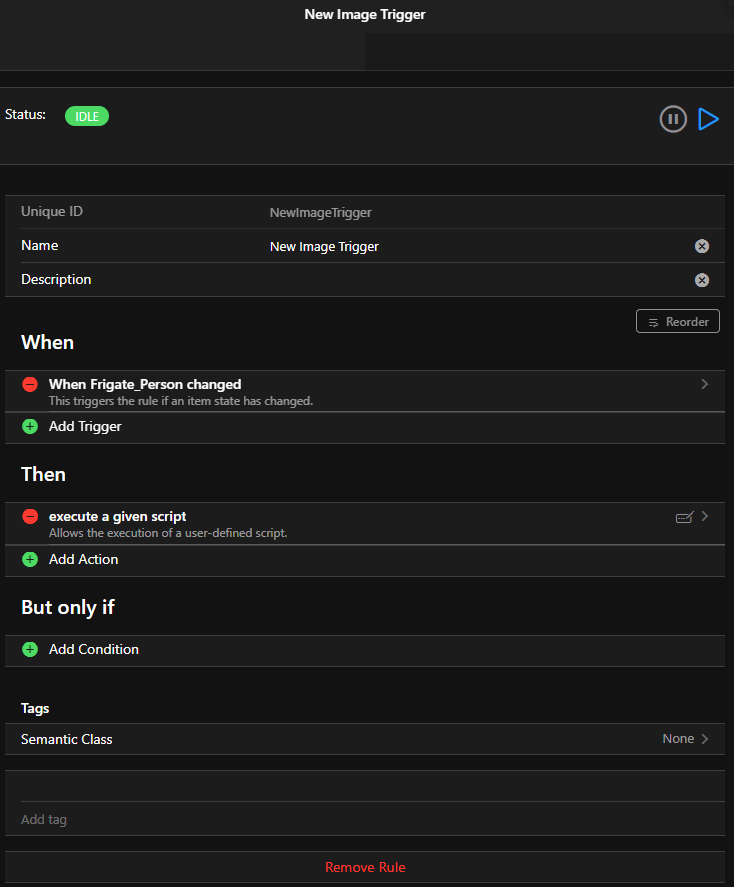
The Rule code is posted below.
//var logger = Java.type('org.slf4j.LoggerFactory').getLogger('org.openhab.rule.' + ctx.ruleUID);
var HTTP = Java.type("org.openhab.core.model.script.actions.HTTP");
var Exec = Java.type("org.openhab.core.model.script.actions.Exec");
var script = Exec.executeCommandLine(java.time.Duration.ofSeconds(10),"/etc/openhab/scripts/sendToCompreface.sh");
//logger.info("HTTP POST Response = " + script);
// Make sure the file size in kb order
var json = script.toString().split("k");
json = JSON.parse(json[2]);
items.getItem("CompreFaceAgeProbability").postUpdate(json.result[0].age.probability);
items.getItem("CompreFaceAgeLow").postUpdate(json.result[0].age.low);
items.getItem("CompreFaceAgeHigh").postUpdate(json.result[0].age.high);
items.getItem("CompreFaceGenderValue").postUpdate(json.result[0].gender.value);
items.getItem("CompreFaceGenderProbability").postUpdate(json.result[0].gender.probability);
items.getItem("CompreFaceSubject").postUpdate(json.result[0].subjects[0].subject);
items.getItem("CompreFaceSubjectSimilarity").postUpdate(json.result[0].subjects[0].similarity);
To sum up, every time Frigate till post a new image with a person detected, the rule New Image Trigger will be triggered and the script sendToCompreface.sh will be executed, the latest.jpg will be copied in /etc/openhab/scripts and then sent to CompreFace for recognition. The result is received by the rule, processed and the Facial Recognition Items are updated, from this point on you can use them as you see fit.
Running the script from Openhab ignores the --silent option, so var script will contain the copy operation result also. The JSON text starts right after the file size, so I have used the k as a marker to split the string.
Comments powered by CComment